Contacts are the actual people you get in touch from the customer’s/vendor’s organization. It is more of a point of contact for which, we hold information such as personal information, employment information, and competencies information.
This information is used to enhance your repo with the company to generate more business. Contact is used more for sales and marketing purpose as these contacts target when the company starts a campaign with dynamics 365 Integration services. Also, Sales order, sales quotation, the purchase order will have contact person added as you will send the order to this person than sending as generic to a company.
As you maintain contacts for the customer, vendor, prospects, you can coordinate with that person online or offline, send a mail to that person, set up a meeting as he/she is a single point of contact and the best chance of generating the business if we build a good repo with that person.
A. View contacts
Go to below path to view all the contacts or my contacts (Contacts created by you) in the system against any customer, vendors or prospects.
-
From All contacts
Go to Sales and marketing -> Relationships -> contacts -> All contacts
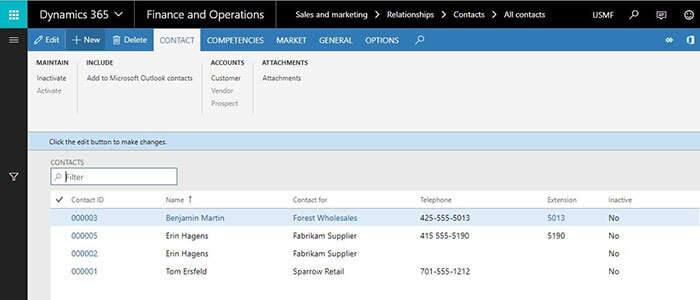
-
From customer/Vendor/Prospect form
Go to a specific customer -> Customer tab -> click on contacts -> View contacts
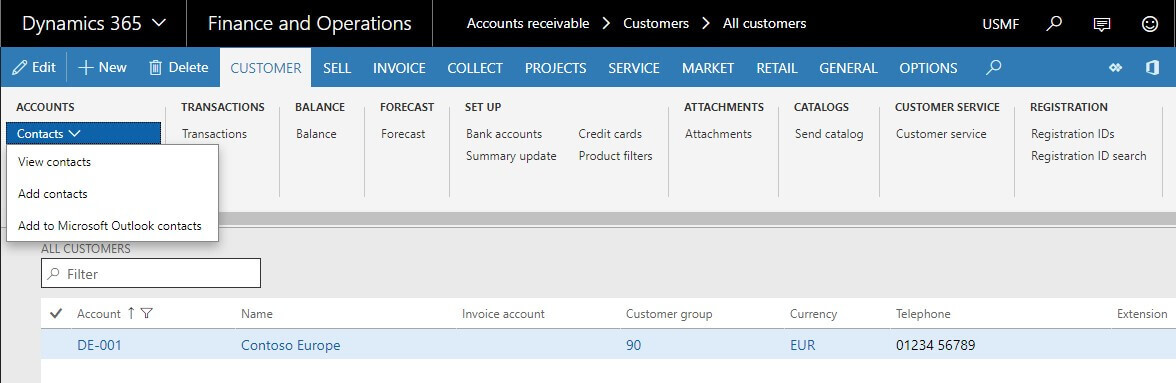
B. View customer/Vendor/Prospects from contacts
-
We can also see the list of customers, vendors or prospects from the contact form if contact creates from customer, vendor or prospect.
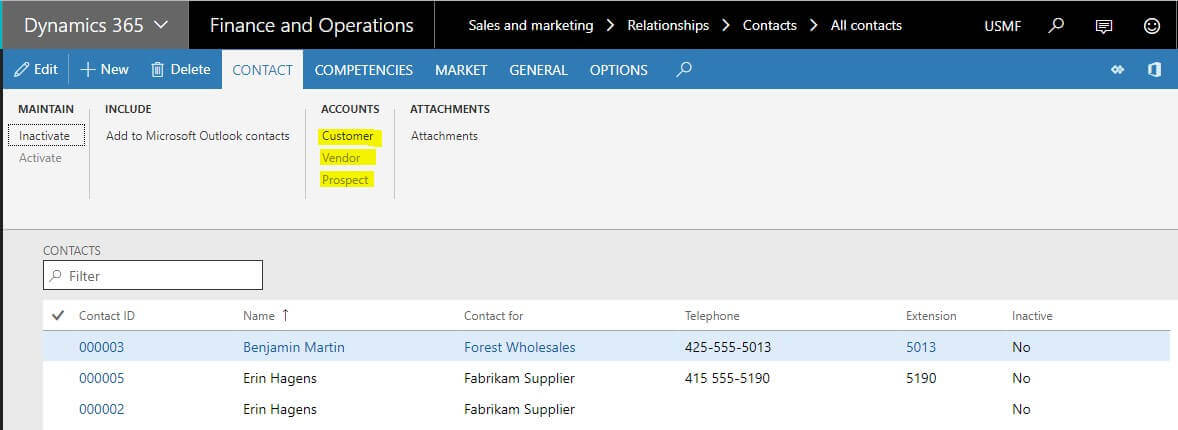
C. How to create contacts
-
You can create a contact from a customer form, seller form, or prospect form. Here, for example, we will see how to contact a customer.
1. Go to Account receivable -> Customers -> All customerss
2. Go to customer tab -> click on contacts
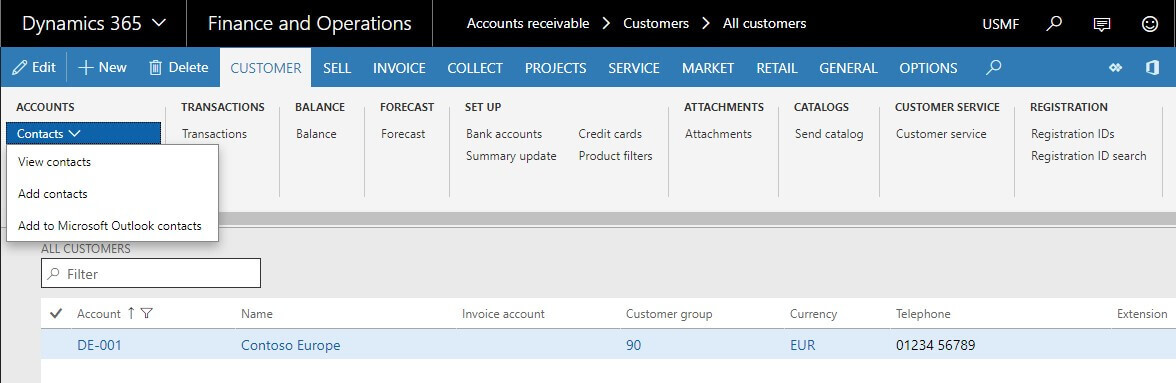
-
3. Click on view contacts to view contacts associated with a specific customer
-
4.Click on add contacts to add new contacts for the customer.
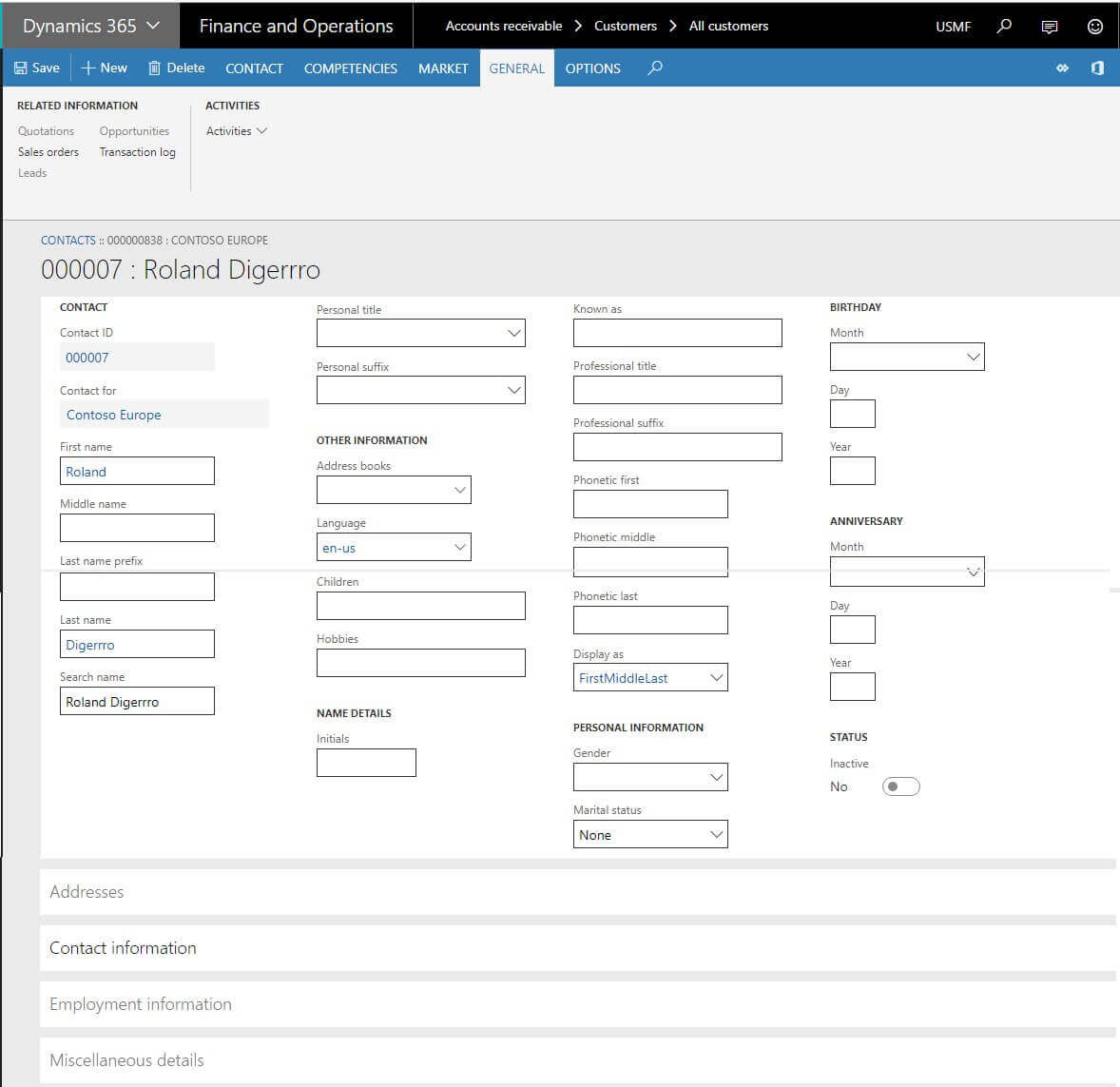
Contact has a lot of information maintained which use for understating the business & the structure of the contact’s organization which use for generating the business.
Information consist of,
-
1. Personal information such as contact person name (First name, middle name, last name), Gender, marital status, date of birth, language is known, address, contact information such as Email, Phone, Fax etc.
-
2. Employment information such as Job title, Function, Profession, department, office location, phone number, availability window (Available from, available to) etc.
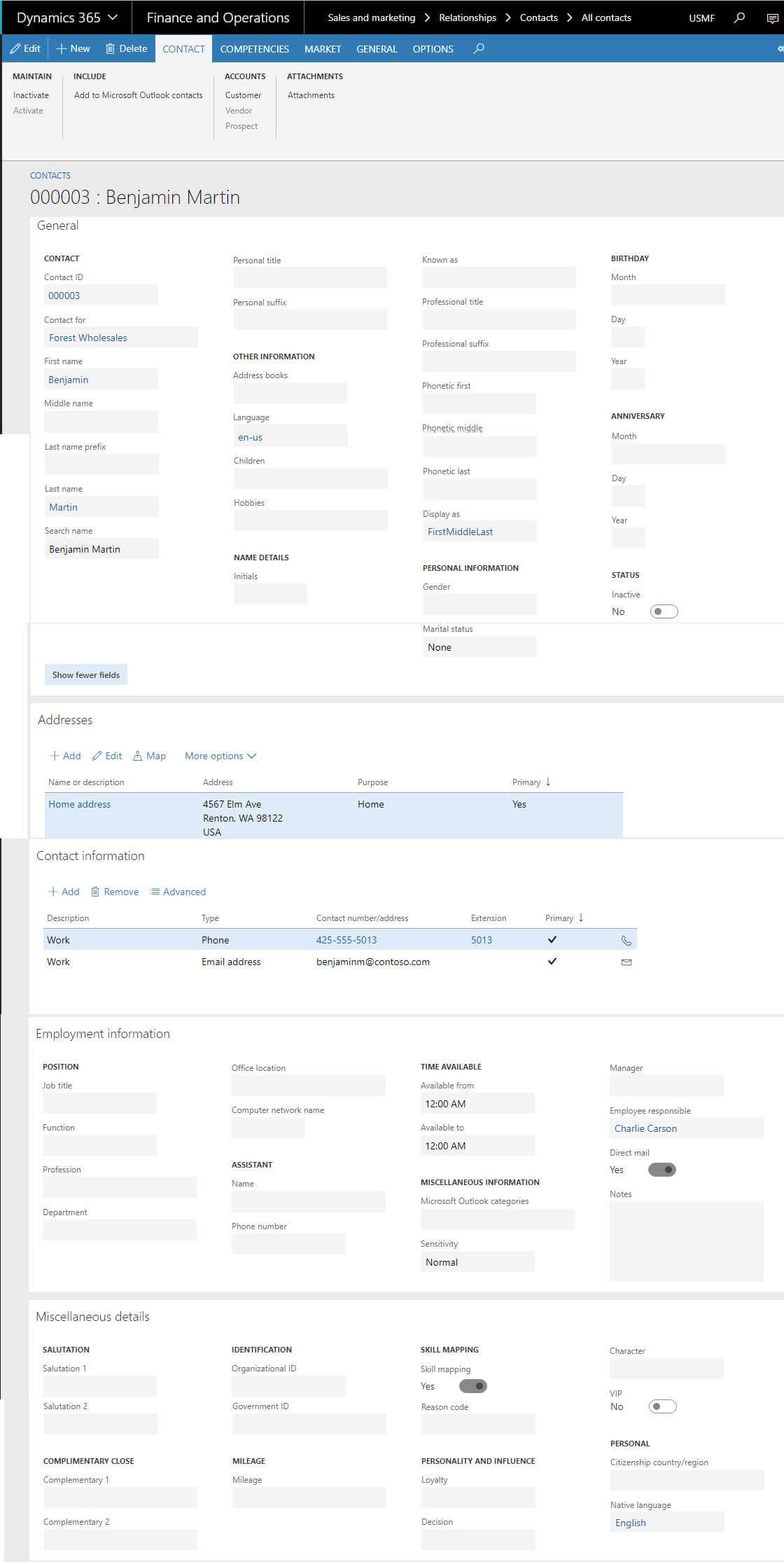
-
3. We can also maintain competencies information such as a professional experience of that contact, interest, Education, Skills, project experience, courses or certification done/achieved.
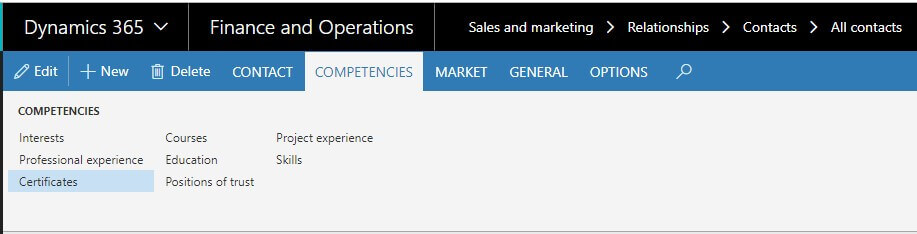
-
4. We can also maintain marketing information such as campaign the contact was part of, call list associated with the contact, mails associated with the contacts.
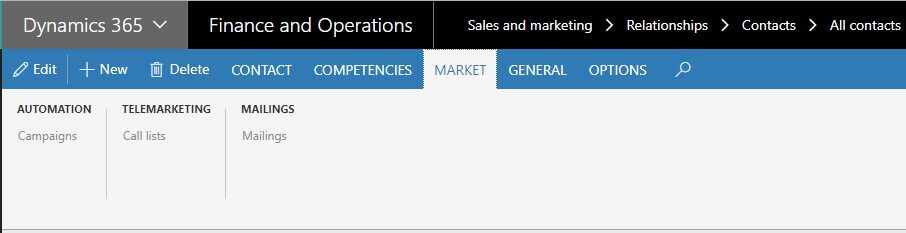
-
5. We can also maintain leads generated for these contacts, opportunities created against the lead, Sales orders associated with the contact, Sales quotation associated with the contact, Transaction logs etc.
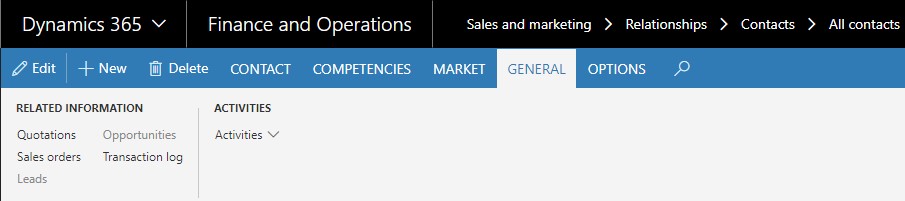
Note: Contacts will be created from vendor and prospects as well in the same way.
-
D. How to create contacts
Once contact created, it will automatically go to the ‘Active’ state.
E. Use of contact in the order (Sales, purchase, Quotation)
In this case, we will take an example of a sales order to explain the use of contact in the order:
-
1. Go to All sales order from account receivable / Sales and marketing
-
2. Click New to create a new sales order and select customer.
-
3. Once you select customer, then in the contact field you will see all the contacts related to that customer
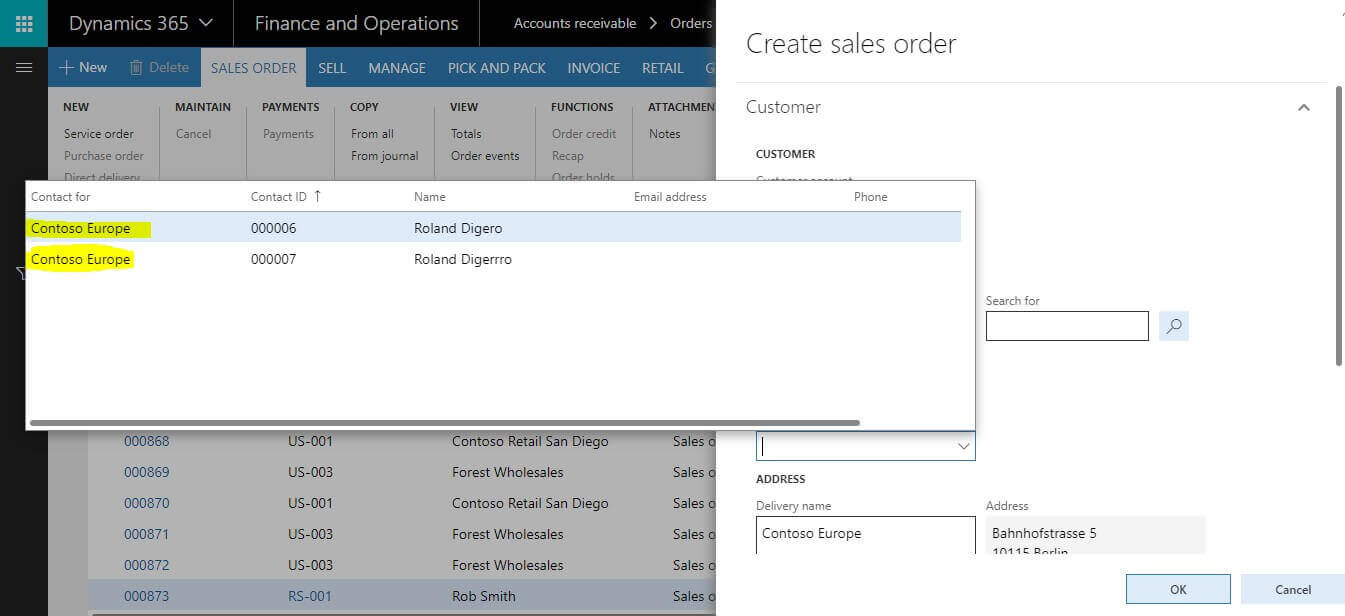
-
4. Once you select the contact, it will be visible in the header view
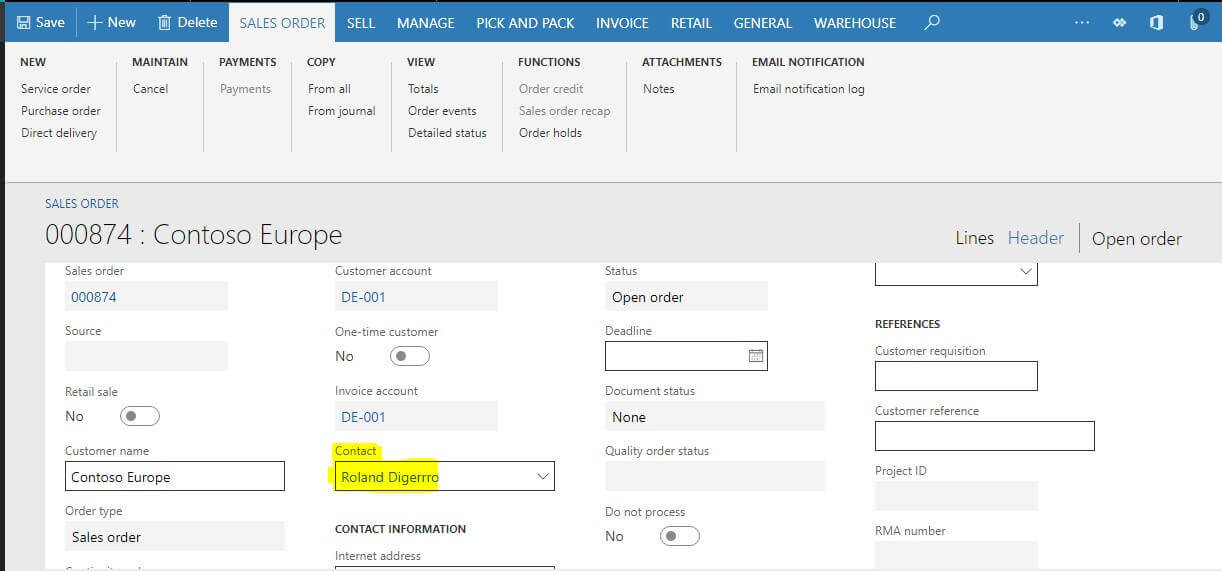
-
5. We can view the contact in PO and SO and it can be used by sales or purchase department for any issues queries related to PO/SO and by the marketing department to generate business.
-
6. Contact information details can also be printed in reports if necessary
F. Inactive contacts
-
When contact created, it can be an inactive state, but we can make then inactive when they are no longer needed. Later we can activate them if required.
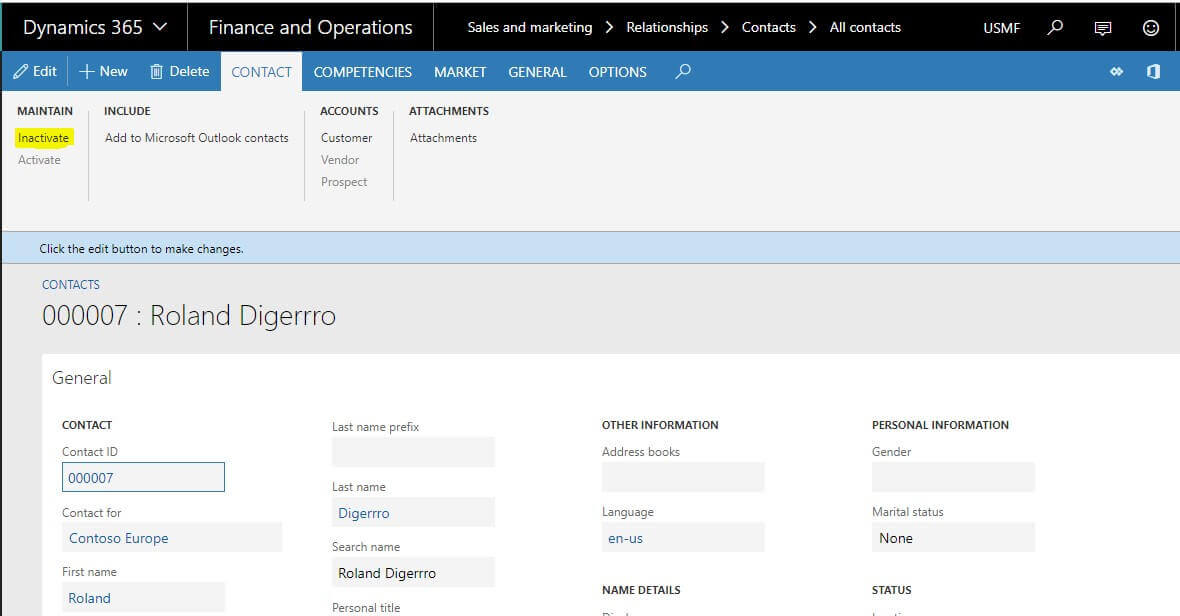

G. How customer, vendors, prospects are link with the contacts?
-
Each customer, vendor, a prospect has party ID associated with it which is unique for each customer, vendor or prospect record. When you create a contact from the customer, this party is connected to record contact.
You can also Create contacts from all contact form.
-
1. Go to Sales and marketing -> Relationship -> Contacts -> All contacts
-
2. Create new contact.
-
3. When you create a new contact, you need to attach party record for that customer, vendor or prospects to contact record.
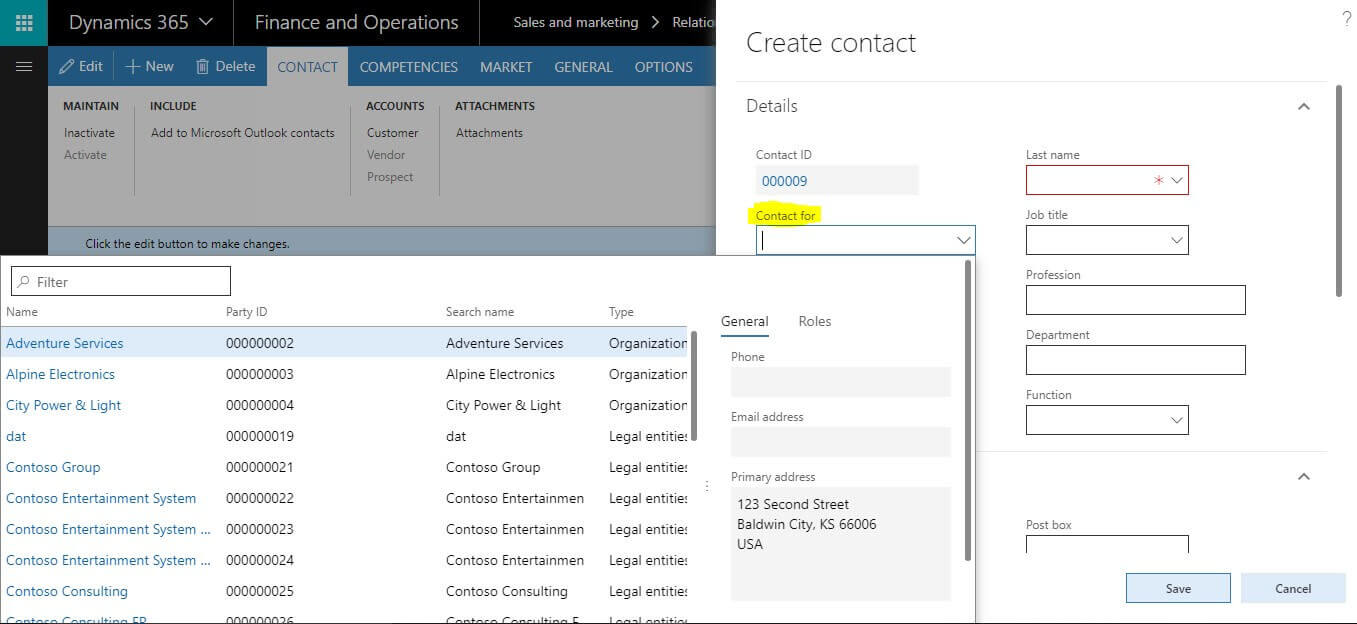
-
4. Select appropriate customer, vendors or prospect record by selecting appropriate party id associated with the record.
-
5. In this w ay customer, vendor or prospects is associated with the contact and then visible at the time of creating a sales order, purchase order, sales quotation etc.